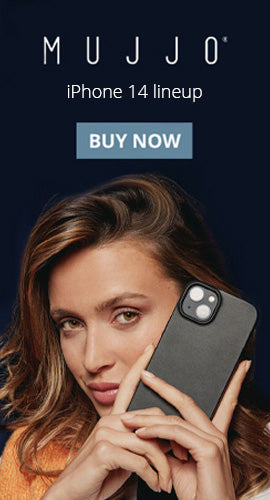Recent Articles
-
Mujjo’s New Leather Case Collection: Ultimate Protection for Your iPhone 16 October 29, 2024
-
Cooper TabStand - Elevate, Rotate, Enjoy September 04, 2024
-
How to Work Like a Pro: Featuring the Cooper 360 Phone Stand June 12, 2024
New Products
-
Midnight Black
-
Pearl White
-
Frost White
-
Night Black
-
Night Black
-
Cream White
-
Piano Black
-
White Cream
-
Night Black
-
Frost White
-
Metallic Gray
-
Galactic Blue
-
Cosmic Black
-
Watermelon Pink
-
Mint Green
-
Nebula Violet
- + 1
How to Use iPad Restrictions to Keep Your Children Safe

According to a study conducted by Common Sense Media, over 50% of parents are concerned about their children’s use of mobile devices. With all that’s available on the Internet, it’s easy to get nervous when thinking about your children browsing the web unsupervised.
As convenient a technology as modern smartphones and tablets are for adults, they make it almost too easy for young kids to see content or make decisions that make parents uncomfortable. Fortunately, Apple products – including your children’s iPads– have features that allow parents to restrict their kids’ use of technology. It’s easy to limit your child’s access to certain Internet content, apps, total screen time, and purchases as they play on Apple’s newest iPad releases. Read on to learn more!
First, Turn on iPad Restrictions
1. Go to the Settings Page > Screen Time
Open the Settings app and click on the Screen Time page (the page with the purple hourglass icon).
2. Turn “On” Content & Privacy Restrictions
Click the toggle at the top of the page to turn on iPad restrictions. Enter your “Screen Time” passcode. As a precaution, this passcode should be different from the passcode used to enter the device.
3. Customize
Browse through the different pages on this screen to change privacy settings and enact limitations on how the device can be used, according to your needs and preferences.

Limit Adult Content on Your Child’s iPad
One of parents’ biggest concerns about handing their children an iPad to play with is how to control the type of content their children see while browsing the web. Once you are on the Content & Privacy Restrictions page, you can use the settings to restrict the type of content that can be accessed through your iPad. Limit your kids’ ability to access negative or adult content with the following steps:
1. Click on the Content Restrictions Page
2. Modify the Types of Content Allowed on Various Platforms
From this page, you can block explicit websites, music, podcasts, news, books, and movies. You can also opt to block specific websites by entering their URL on the Web Content page.
Limit Screen Time
Common Sense Media also reports that 43% of parents are worried about the amount of time their children spend on these devices. Another 56% worry that their children may eventually become addicted to technology. With Apple’s Screen Time menu, it’s easy to restrict their time on the iPad. As with the settings used to limit adult content, each step below is customizable depending on personal preferences.
1. Open the Screen Time Page Under Settings
2. Click on the “Downtime” Page or the “App Limits” Page
3. Turn the “Downtime” Toggle to “On” or Add a Limit for Your Apps
When turned on, the Downtime setting only allows your child’s iPad to receive phone calls and run permitted apps. Adding a limit to your apps sets a maximum on how much time can be spent on them per day.

Other Parental Controls
In addition to limiting your children’s access to web content and overall screen time, you can use the iPad’s settings to:
- Disable access to FaceTime, Camera, iMessage, Safari, and other apps
- Disable all purchases from iTunes or App Store
- Turn off in-app purchases
It’s easy to restrict your child’s use of their iPad by using the device’s Settings. You have the case for extra protection for your iPad – now, give yourself peace of mind and make sure that your child is safe by restricting their use of their devices.
Discounted Products
-
Blue
-
Pink
-
Blue
-
Pink
-
Morocco Blue
-
Black
-
Tan
-
Olive
-
Gray
- + 1
-
Morocco Blue
-
Black
-
Tan
-
Olive
-
Gray
- + 1
-
Apple Green
-
Candy Blue
-
Bubble Gum Pink
-
Licorice Black
-
Grape Purple
- + 1
-
Apple Green
-
Candy Blue
-
Bubble Gum Pink
-
Licorice Black
-
Grape Purple
- + 1
-
Silver
-
Silver
-
Blue
-
Black
-
Tan
-
Black
-
Blue
-
Pink
-
Black
-
Blue
-
Pink
-
Black
-
Blue
-
Purple
-
Rose Gold
-
Black
-
Blue
-
Purple
-
Rose Gold